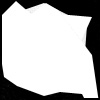

Border: Thsi is what most people use. A Border as top layer. The graphic displayed
on the icon, is underneath.
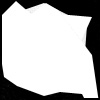

You can, of course, color your borders:


The "Behind": The behind has to be behind the image you want displayed.
You have to use the blend modes available in the layer palette.
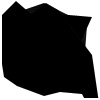

(layer blending set to "soft light"; usually lookes like the original
image)

(layer blending set to "color burn "; warmer colors; you have to set
down the opacity of the "?behind" to at least 20%, otherwise you won't
see anything.)
Colored Brushes are also possible.


(layer blend on "color burn ". No opacity chaneg needed.)
TIPP: if you want to see what certain colors look like in preview, choose Image
> Adjustments > Hue/Saturation. Move the Hue modulater back and forth.
Mix & Match
I created several of those behinds for you to use. There is the possibility to use several. To position them differently and/or to use different opacity for each layer.